Here’s how to delete all Facebook posts at once and archive your activity with the Manage Activity tool in a web browser or in the mobile app.
Bulk Delete Posts Using Facebook in a Web Browser
The first step to deleting your old Facebook posts is to select the posts you no longer want (up to 50 at a time). There are a couple of ways to do that, including filtering posts if you want to delete something specific.
- Go to Facebook.com or open the Facebook app and sign in to your account. Select your name or profile icon in the upper-left sidebar or in the menu bar to go to your profile.

- Select Manage Posts located beneath the post composer.

- Select Filters to narrow down the available options. You can select specific years, who created the post, privacy levels, and items you’re tagged in.

- Select the square check box in the upper-right corner of any post thumbnail you want to delete.

- When you’ve chosen all the posts you want to delete, select Next at the bottom of the screen.

- Choose Delete Posts, then select Done.

How to Manage Your Posts in the Facebook App
In the Manage section of Facebook settings, you can delete, archive, or restore content. This feature is currently only available on the Facebook mobile app.
- Select the Menu icon in the lower right corner of the screen.
- Choose See Your Profile at the top of the next screen.
- Select More represented by the three dots (…) below your profile picture.

- In the Profile Settings list, select Activity Log.
- At the top of the activity log, select Manage Your Posts.

- A list of your posts will appear.
- Select the check box next to any content you wish to archive.
- Choose Archive. Alternatively, select Trash to delete the content.

Can’t Delete Some Posts?
You might notice that when you try to delete some posts, the deletion option is grayed out, and you can only select the hide option. This might occur for specific posts like profile picture updates, posts that weren’t created by you, or posts with particular privacy settings.
For posts you’re unable to delete using the manage posts option, you can delete those posts individually. Find the posts on your Timeline, select the three dots in the upper-right corner of the individual post, and select Delete.
Follow and connect with us on Twitter, Facebook, Instagram, and Youtube


:max_bytes(150000):strip_icc():format(webp)/001-how-to-mass-delete-facebook-posts-4767192-84416db1440d4a5686ecb232c9d49035.jpg)
:max_bytes(150000):strip_icc():format(webp)/003-how-to-mass-delete-facebook-posts-4767192-513c6925e2534827977a985a8d8b113f.jpg)
:max_bytes(150000):strip_icc():format(webp)/004-how-to-mass-delete-facebook-posts-4767192-f2958db363f24d39ae9dbeb6c602d956.jpg)
:max_bytes(150000):strip_icc():format(webp)/005-how-to-mass-delete-facebook-posts-4767192-53092843aabf420aab1aff2026e2afe7.jpg)
:max_bytes(150000):strip_icc():format(webp)/006-how-to-mass-delete-facebook-posts-4767192-1e8fb37e441141f689b4ca4b81b2666a.jpg)
:max_bytes(150000):strip_icc():format(webp)/007-how-to-mass-delete-facebook-posts-4767192-5cd4edec2dd34337aeef232bf03c52f9.jpg)
:max_bytes(150000):strip_icc():format(webp)/008-how-to-mass-delete-facebook-posts-4767192-0b2fc2df1efc4f74b1ea2c8dd7a6d9d0.jpg)
:max_bytes(150000):strip_icc():format(webp)/011-how-to-mass-delete-facebook-posts-4767192-85dedffd0e4c46329afa25a2484f8ad1.jpg)
:max_bytes(150000):strip_icc():format(webp)/012-how-to-mass-delete-facebook-posts-4767192-6243b118cc994dbc8387d652f23d8f5d.jpg)





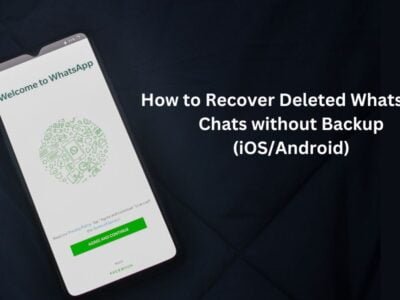

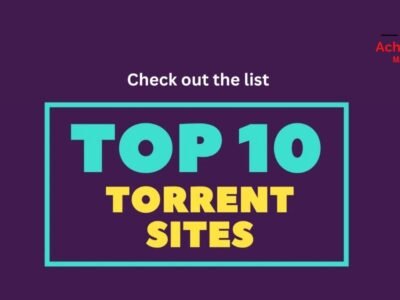

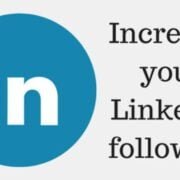



Comments