Apple ID is essential for using an iOS device. The ID can be connected to the trusted device list in the Apple ecosystem. But if you are planning to upgrade to a new Apple device you might want to delete the Apple ID from your old device.
Removing a device from your Apple ID ceases the device’s ability to perform functions related to your Apple account. The device won’t get any notifications sent to the Apple account or connect to iCloud. In case you are unable to move over your old device for the new one in your Apple account, here’s how you can remove it.
How to remove a device from Apple ID
You can remove any Apple device – iPhone, iPad, or Mac from your Apple account. All you need to do is follow this simple guide.
Step 1- Open Settings on your Apple device.
Step 2- From the Settings menu tap the Apple ID that you will find at the top of the screen. You should see your name and the photo that you selected for your account.
Step 3- Up next, scroll to the bottom of the menu where you will see a list of devices that are connected to your Apple ID.
Step 4- Tap on the device that you want to remove from your Apple account.
Step 5- From the device information page, select Remove from Account.
Step 6- A pop-up will appear with the following text ‘After you remove this device, it will no longer be able to approve new devices or use iCloud and other Apple services until you sign in again.’
Step 7- Tap Remove to delete the device from your account.
Step 8- Another pop-up will appear asking you to contact your carrier to deactivate your SIM card.
The device will then be removed from the Apple account, however, users should keep in note that the device will still have login details stored. To fully remove it, you will have to manually log out your Apple account from the device that you have removed from the list.
Follow and connect with us onTwitter,Facebook, Instagram, andYoutube
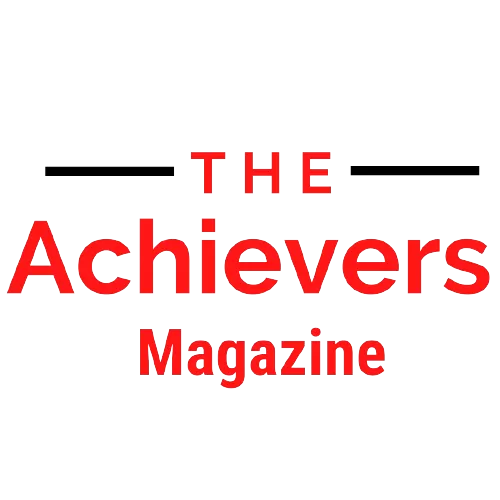



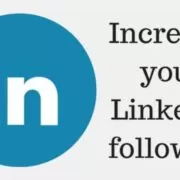
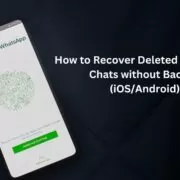
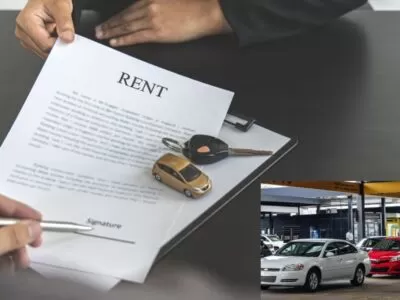

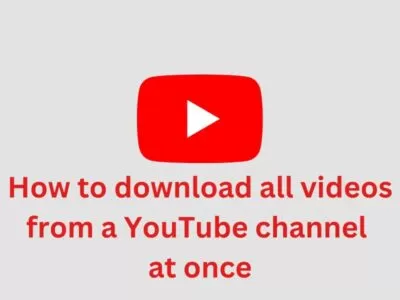
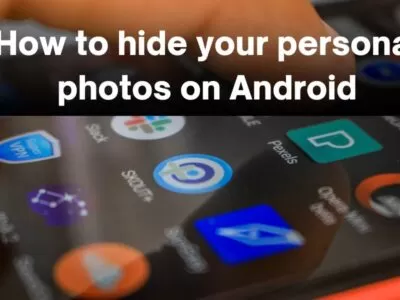
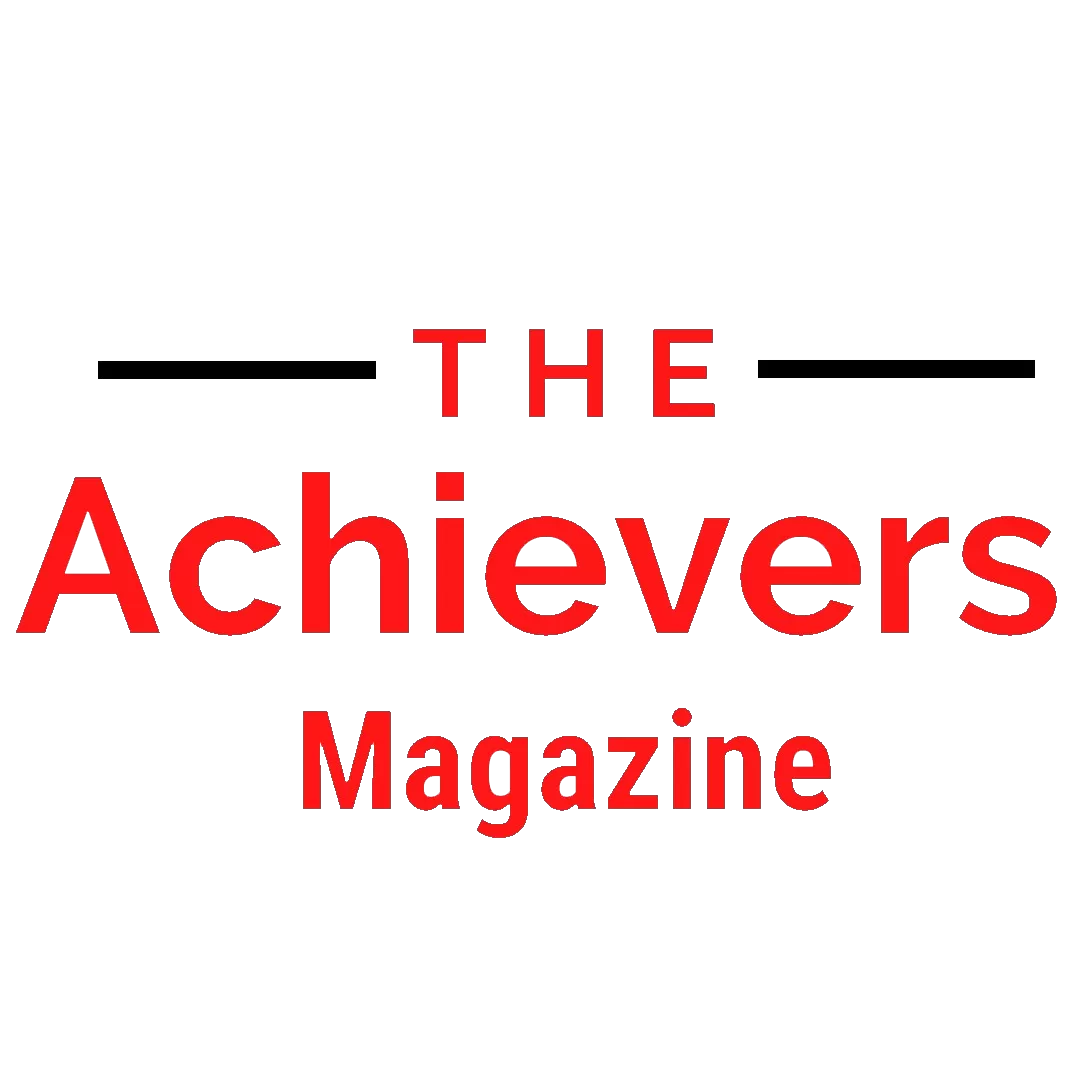



Comments